Figma - what is this tool and how to install it on a Linux server
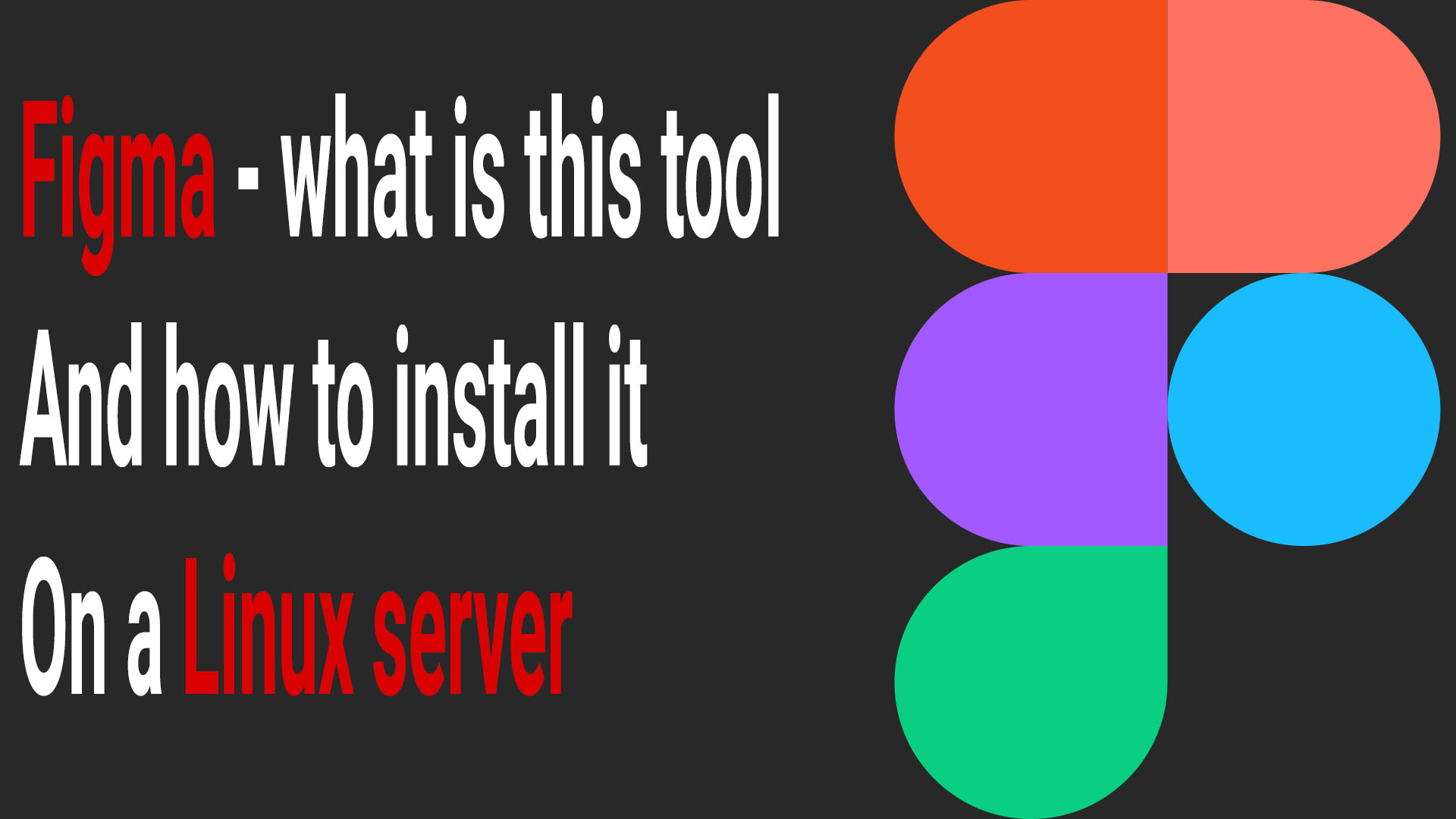
Hello friends!
I believe this article will be useful for anyone involved in design — developers, designers, or even full teams who work together on interface creation. There is a web version of Figma and a desktop version for PC, but what if you need 100% security and remote access for your entire team?
In that case, the best solution is to install Figma on a server and provide controlled access for your team members.
Today we will discuss what Figma is, who needs it, what advantages it offers, and how to install Figma on a Linux server.
What is Figma?
Figma is a popular web-based design and prototyping tool used by designers, developers, and production teams to create user interfaces, graphics, and interactive prototypes.
Although Figma primarily works online, it also has a desktop application available for Windows and macOS.
Who needs Figma?
As mentioned earlier, this tool is essential for:
-
Designers
-
Developers
-
Teams working on interfaces, website designs, mobile apps, and much more
Figma is used by an incredibly large number of people and has earned great respect in the design community.
Advantages of using Figma on a server
Of course, the biggest advantage is security, because on your own server you have full control over who can access it. This ensures that your projects remain completely protected.
Other benefits include:
Stability and reliability
Linux ensures stable operation of background services, automation tasks, and CI/CD processes connected with Figma.
Low resource consumption
Linux uses less RAM and CPU compared to Windows, making it ideal for server tasks.
Automation
Linux makes it easy to configure automatic asset exporting, plugin building, design-system synchronization, and other processes using scripts and CI/CD.
Security
Linux servers offer a high level of security, flexible permission management, and reliable protection tools.
Remote access and scalability
You can work with all processes remotely and quickly scale your infrastructure if needed.
Cost-effectiveness
Linux is free and perfect for long-term 24/7 operation, helping reduce costs.
How to install Figma on Linux?
To install Figma, you will need a system running Ubuntu 22.04–24.04
(ideally a server, not a personal PC).
Below I provide three installation methods: via a .deb file, Flatpak, and Snap.
1. System update
Updates the list of available packages and their versions from repositories.
Installs the latest versions of already installed packages.
The -y flag automatically confirms the installation.
Method 1 — Installation via .deb file
Downloads the Figma Linux .deb package from GitHub.
Installs the downloaded .deb file.
Fixes installation errors and installs missing dependencies.
Method 2 — Installation via Flatpak
Installs Flatpak — a universal Linux package system.
Adds the Flathub repository if it is not already added.
Flathub is the main source of Flatpak applications.
Installs Figma Linux from Flathub.
Method 3 — Installation via Snap
Installs the Snap daemon required for using snap packages.
Installs Figma Linux from the Snap Store.
Thanks to having three different installation methods, you can always try another one if the first or second method does not work.
Video guide — Installing Figma on Ubuntu
For those who prefer to see the entire installation process visually, I recorded a video tutorial that you can watch here:
Conclusion
In this article, we explained what Figma is and why it is widely used.
I also showed you three different installation methods, and with them you can easily install this tool on your server.
Thank you for reading the article, and good luck with your development!
Author of the article – Anatolie Cohaniuc

