WordPress Blank Pages
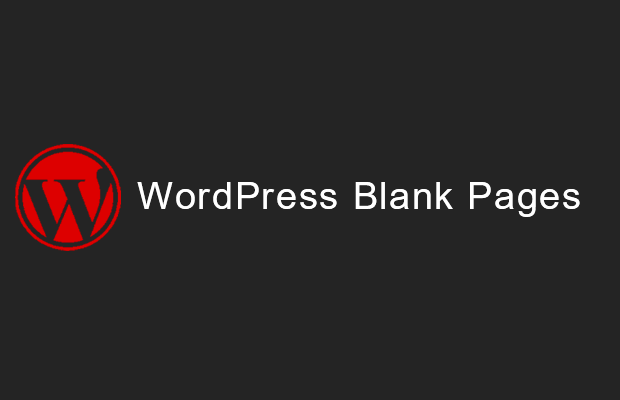
If your WordPress blog freezes or becomes unresponsive, it is most likely the result of a damaged plugin or theme. When loading a blog in your browser, it will load continuously until it times out, or it will load with a blank page.
Database problem
If you are using WordPress 3.1.x, incorrect information in your wp-config.php file may result in a white page. The problem might be an incorrect MySQL username or MySQL password in the given file and a white page appears accordingly. In previous versions of WordPress, this was displayed an "Error establishing database connection" message, but this is no longer the case for version 3.1.x.
Fixing database problems
To resolve this issue, you must create a new MySQL user and update the wp-config.php file with the new MySQL username and MySQL password.
Just search this file for the following information and update the bold sections with your new information:
/** MySQL database username */
define('DB_USER', 'user_mivocloud1');
/** MySQL database password */
define('DB_PASSWORD', 'password');
Plugin problem
You can easily determine if a plugin is causing the problem by temporarily disabling plugins. When a plugin is an issue, it is unlikely that you will be able to access the WordPress admin panel to disable the plugin. The dashboard can be accessed by going to your WordPress blog and adding /wp-admin/ to the end of the URL.
Issue with theme
If it's not a plugin issue, it might be a theme related issue. If you have access to the WordPress admin panel, it is recommended that you simply log in and change the default theme, or check which file is causing the current problem. Some issues can cause you to lose access to your WordPress admin panel; So, to change the theme in this case, you have to access the database directly using phpMyAdmin.
Change theme
To determine which database WordPress is configured for:
- Look in the wp-config.php file and find the line:
define('DB_NAME', 'user_mivocloud1'); - Once inside the database, you will need to select the wp_options table from the list.

- Inside this table, you will see a list of strings. These lines contain all the configuration information for your WordPress installation, such as settings for limiting the number of posts per page, enabling comments, etc. The strings we're looking for are template and stylesheet. To edit a line, just click the pencil icon next to the line:
- For WordPress 3.0.x and up, change option_value (1) for each of these lines to twentyfourteen:

Press "GO" button 2 to save changes. Repeat this for template and style sheet entries. This will force WordPress to use the current default theme. For WordPress 2.9.x and below, edit the option_value for each of these entries to the word default. This will force the default theme to change instead of the custom theme.

